iCloud is a cloud storage and cloud-based computing service from Apple Inc. It was launched on October 12, 2011. It provides service to store data such as documents, photos, and music on remote servers for download to macOS, iOS or Windows device, to share data with other users.
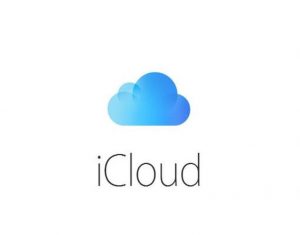
The service provides the means to wirelessly back up iOS devices directly to iCloud, instead of manual backups to a host Mac or Windows computer using iTunes. Service users can share photos, music, and games instantly by linking accounts via AirDrop wireless.
Lets take a look at the ways to recover an iCloud password in case you’ve forgotten:
How to reset your iCloud password with your email address or security questions
- Go to iforgot.apple.com in a web browser
- Enter Apple ID email address
- Continue
- Select “I need to reset my password”
- Click continue
- Select Get an email or Answer security questions
- Click Continue
- Click Done
- Open the email you received
- Click Reset now
- Enter a new password
- Enter again to confirm
- Click Reset Password
If you choose to answer the security questions (in Step 7)
- Verify your birthday
- Click Continue
- Answer two security questions then,
- Continue
- Enter new password
- Enter again to confirm
- Click Reset Password
How to reset password if you have two-factor authentication enabled
Steps:
- Go to iforgot.apple.com in any web browser
- Enter your Apple ID email address
- Click Continue
- Enter the phone number that is correlated with your Apple Id.
- Click Continue. Then you will be asked to pick up one of the devices connected to this account.
- Pick one device associated with your iCloud account.
- Click Allow
- Enter the password of your chosen device
- Tap Done
- Enter your new Apple ID password
- Enter again to verify
- Tap Next
- Tap Done
How to find out Apple ID if you have forgotten it?
- If you have forgotten your Apple ID then Apple will help you.
- Go to iforgot.apple.com in a web browser
- Click Look it up under the email address entry field
- Enter all the details
- Click Continue. If your details are in the system, you will be taken to a page that says
- “Apple ID found”
- Click Go to Your Account. Applied.apple.com page will be open
- Click Forgot Apple ID or password. Then you can choose any method from the above two methods for recovering your iCloud password.
